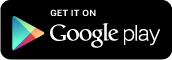You’ll need an Adobe ID to read ebooks from Read Liverpool. You may already have one if you have other Adobe software, such as Photoshop. You only need one - it can be used across multiple devices.
If you don’t already have an Adobe ID you can get one now. It’s free and only takes a few minutes. Your ID is the email and password you enter – just keep a note of both once the process is complete.
Your device needs to connnected to Wifi before you can install the software you need. You can do this in Settings/Device.
Register the device to the correct Amazon account. You can do this in Settings/My account.
To download ebooks and audiobooks for Read Liverpool you need to install software call Overdrive Media Console.
Get the free Overdrive Media Console App from the Google Play store. Search for Overdrive, tap ‘Free’ then install or use the link below.
Follow the download prompts and install on your device.
Once the App has successfully downloaded you can find it in Apps/On Device.
Unable to download from the Google Play Store?
Tap on the Overdrive Media Console app and search ‘Liverpool Library and Information Service’ via the ‘Add a library’ facility.
Sign in using your library card and PIN number. Browse and download books – selecting the EPUB format for ebooks.
Borrowed books will be in your Bookshelf. Select Synch if they are not there.