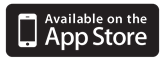You’ll need an Adobe ID to read ebooks from Read Liverpool. You may already have one if you have other Adobe software, such as Photoshop. You only need one - it can be used across multiple devices.
If you don’t already have an Adobe ID you can get one now. It’s free and only takes a few minutes. Your ID is the email and password you enter – just keep a note of both once the process is complete.
To read ebooks on a Mac you need to install software called Adobe Digital Editions.
Download Adobe Digital Editions
Follow the download prompts and then install.
Once you have installed the software on your Mac you're ready to use Read Liverpool.
Sign in with your library card number and PIN when browsing the collection so that you can borrow ebooks.
To listen to audiobooks on your Mac you need to install Overdrive software for Mac.
Follow the download prompts and then install.
Once you have installed the software on your Mac you're ready to use Read Liverpool.
Sign in with your library card number and PIN when browsing the collection so that you can borrow audiobooks.
Install the free Comics Plus Library Edition app from Apple App Store using the link below.
Tap ‘Get’ then install. If prompted, enter your Apple password. It will ask ‘Do you want to purchase items with touch ID’ answer ‘No’ if you just want to access the free resources.
Browse and click on an item. Click ‘Check out’ then ‘Read Liverpool’. Enter your Read Liverpool email address and password.
Download the Comic Plus App
Once the App has been downloaded, you can open it via the icon on your home screen.